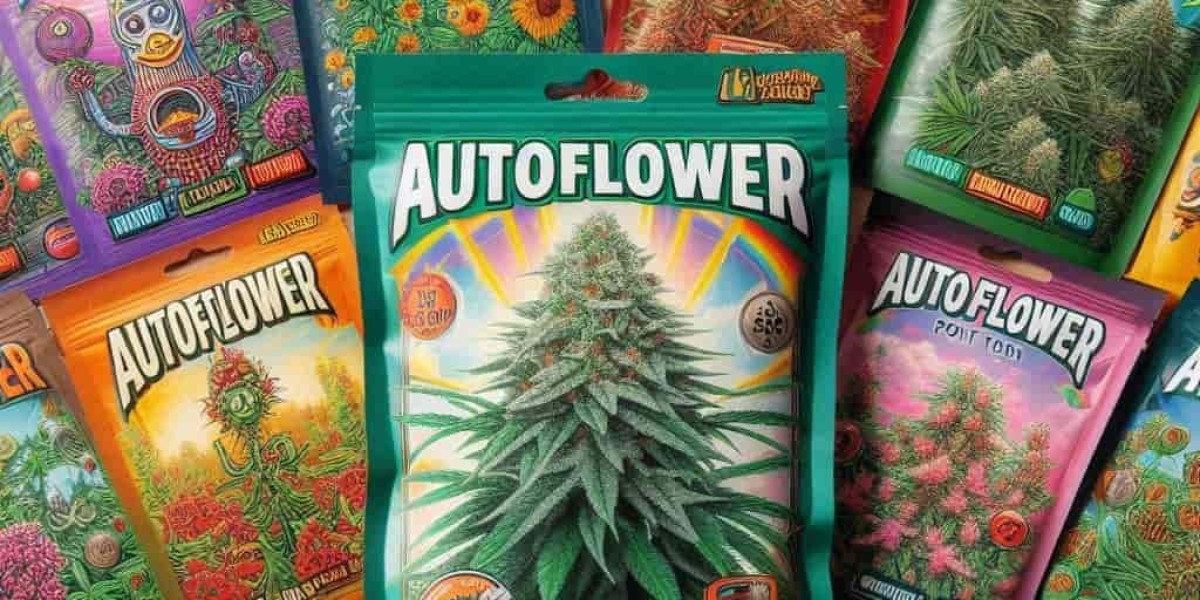In the ever-evolving field of architecture, staying ahead of the curve means mastering the latest tools and technologies. Among these, Lumion has emerged as a powerful ally for students and professionals alike, enabling them to create stunning visualizations and presentations. If you're a student striving for architectural excellence, understanding how to maximize Lumion’s features can significantly enhance your projects. This guide will walk you through the essential features of Lumion and offer tips on how to leverage them effectively for superior results.
Getting Started with Lumion
Lumion is renowned for its user-friendly interface and high-quality output, making it an excellent choice for students who are new to 3D rendering. The software allows users to transform their architectural designs into lifelike visualizations quickly and efficiently. Whether you are working on a small residential project or a large commercial development, Lumion’s robust features can help you bring your vision to life.
To begin, ensure that you have a clear understanding of your project's objectives and the type of visual output you need. Lumion’s intuitive tools will help you navigate the creation of realistic scenes, but having a well-defined goal will make the process smoother and more focused.
Mastering Lumion’s Key Features
- Realistic Rendering
One of Lumion’s standout features is its ability to produce highly realistic renderings. With a vast library of materials and textures, you can apply various finishes to your models, making them appear as they would in the real world. Experiment with different materials to achieve the desired look and feel for your project. Pay close attention to lighting and shadows, as these elements play a crucial role in achieving photorealistic results.
- Dynamic Landscapes
Creating realistic landscapes can significantly enhance the quality of your architectural presentations. Lumion’s landscape tools allow you to model terrains, add vegetation, and create water features. Use these tools to craft detailed and immersive environments that complement your architectural designs. The ability to adjust seasons and weather conditions further adds to the realism of your visualizations.
- 360-Degree Panoramas
Lumion enables you to create 360-degree panoramas, offering a comprehensive view of your project from any angle. This feature is particularly useful for presentations and virtual tours. By providing an immersive experience, you can give viewers a better sense of space and context. When creating panoramas, ensure that your scenes are well-lit and free from distracting elements to maintain a professional appearance.
- Live Sync with CAD Software
Integration with popular CAD software such as AutoCAD, SketchUp, and Revit allows for seamless updates and modifications. The Live Sync feature ensures that any changes made in your CAD model are automatically reflected in Lumion, saving time and ensuring accuracy. This integration is invaluable for maintaining consistency between your design and visualization.
- Animation and Effects
Adding animations and effects to your presentations can make them more engaging and dynamic. Lumion offers a range of animation tools that allow you to animate objects, people, and even camera movements. Incorporate effects like rain, fog, and daylight changes to enhance the visual impact of your project. These elements can help convey the atmosphere and functionality of your design more effectively.
Tips for Effective Use of Lumion
- Start with High-Quality Models
The quality of your renderings is directly related to the quality of your 3D models. Ensure that your models are detailed and accurately represent your design. Use high-resolution textures and avoid overloading your scene with unnecessary details that can slow down rendering.
- Utilize Templates and Presets
Lumion comes with a variety of templates and presets that can streamline your workflow. These pre-designed elements can serve as a starting point for your project, allowing you to customize and adjust them as needed. Explore Lumion’s library to find suitable templates that match your design requirements.
- Optimize Rendering Settings
To achieve the best results, adjust your rendering settings based on your project’s needs. Higher settings will produce more detailed images but may increase rendering times. Find a balance that provides high-quality output without excessive wait times.
- Leverage Online Resources
While Lumion offers a wealth of features, additional learning resources can further enhance your skills. Consider seeking Lumion assignment help online if you encounter challenges or need guidance on specific techniques. Online forums, tutorials, and expert assistance can provide valuable insights and help you overcome any obstacles.
- Practice and Experiment
As with any software, practice is key to mastering Lumion. Regularly experiment with different features and settings to understand their impact on your projects. The more you use Lumion, the more proficient you will become in utilizing its full potential.
Conclusion
Lumion is a powerful tool that can significantly elevate your architectural presentations and visualizations. By mastering its features and applying the tips outlined above, you can create compelling and realistic renderings that showcase your designs in their best light. Embrace the capabilities of Lumion to enhance your architectural projects and achieve excellence in your academic and professional endeavors.